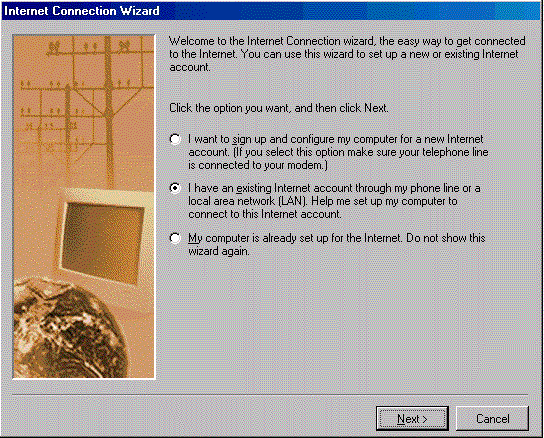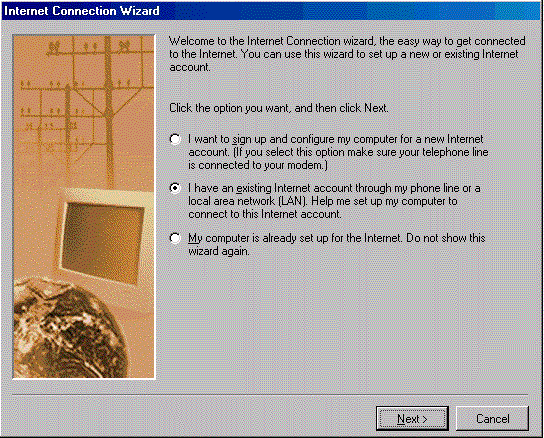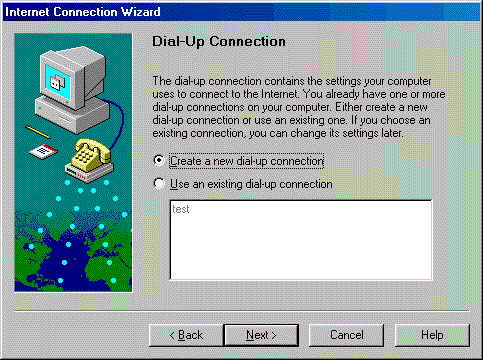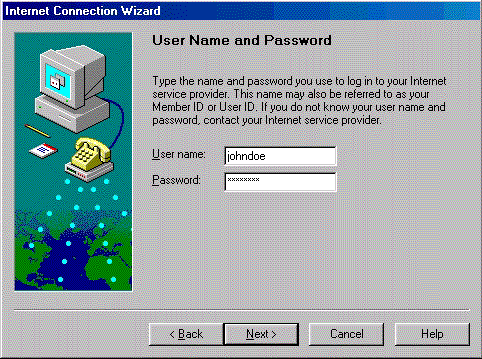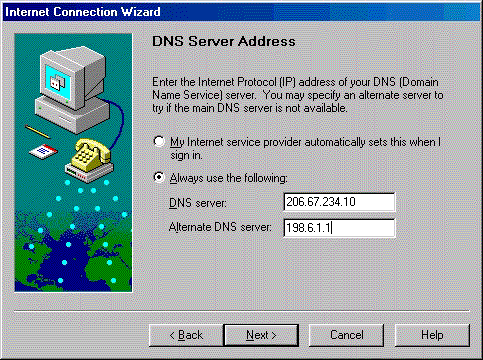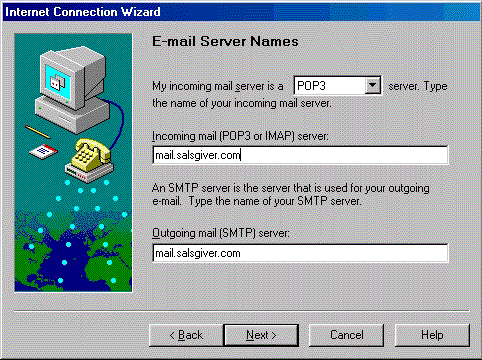Connecting to the Internet Using Windows 98
Click on the Start Menu.
Select the "Programs" category.
Select the "Internet Explorer" category.
Click on the "Connection Wizard".
On the first screen, select "I have an existing Internet account
through my phone line", and then click Next.
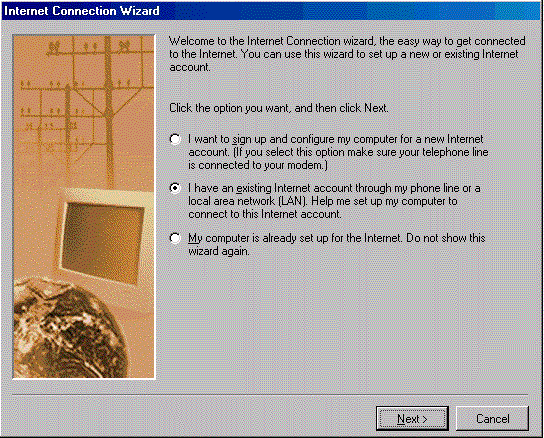
Click on "Select this option if you are accessing the Internet using
an Internet Service Provider", and click Next.
Select "Connect using my phone line", and click Next.
You may be presented with a dialog box asking if you would like to
"Create a new connection" or "Use an existing connection".
If this happens, select "Create new connection", and click Next.
Otherwise, proceed to the next step.
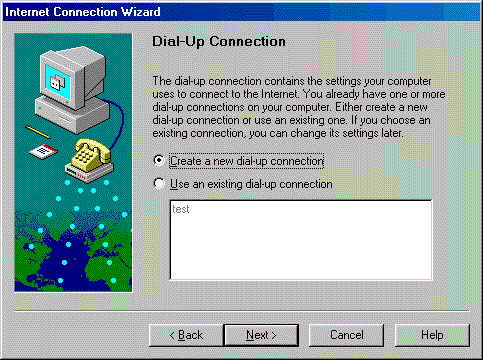
Input the area code and phone number for the local dial-up
number from the Account Information Sheet that was mailed
to you., and click Next. (NOTE: Salsgiver, Inc. isn't responsible
for phone charges incurred via use of the wrong access number.
When in doubt, check with your local phone company to make sure
that the number is a local call for you.)
Enter the User name (a.k.a. login name) and Password as shown
on the Account Information Sheet. Make SURE you enter them in all
LOWER CASE. When this is done, click the Next button.
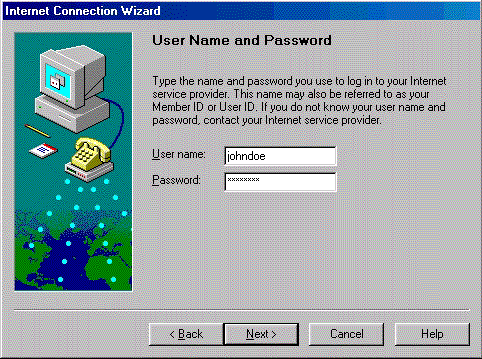
Select "Yes" to "Advanced Settings", and click Next.
For "Type of Connection", select "PPP", and click Next.
For "Login Procedure", select "I don't need to type anything
when logging in", then click Next.
For "IP Address", select "My Internet Service Provider
automatically assigns me one", and click Next.
For "DNS Server Address", select "Always Use the Following:". For
"DNS Server", enter 206.67.234.10, and for "Secondary DNS Server",
enter 198.6.1.1. Click Next.
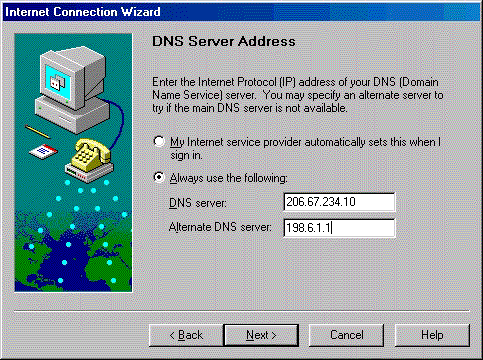
For "Dial-Up Connection Name", type in Salsgiver, and click Next.
Select "Yes" for "Set Up Your Internet Mail Account", and click Next.
Select "Create a new Internet Mail account" and click Next.
You may be presented with a dialog box asking if you would like to
"Create a new mail account" or "Use an existing mail account".
If this happens, select "Create new mail account", and click Next.
Otherwise, proceed to the next step.
For "Your Name", type in your name how you would like other
people to see it.
For "Internet Email Address", type your Email address as it
appears on the Account Information Sheet, and click Next.
Under "Email Server Names", select POP3 if its not already picked
for "My incoming server is a [ ] server". For both incoming and
outgoing mail servers, type mail.salsgiver.com, and click Next.
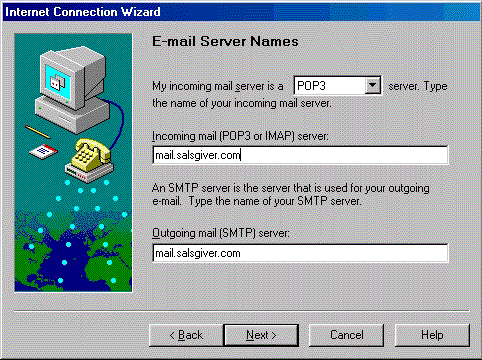
Under "Internet Mail Login", make sure "Log on using" is selected.
For POP account name and password, enter the login name and password
as it appears on your Account Information Sheet, and click Next.
Under "Friendly Name", type in "Salsgiver Mail", and click Next.
For "Set Up Your News Account?", select "Yes", and click Next.
You may be presented with a dialog box asking if you would like to
"Create a new news account" or "Use an existing news account".
If this happens, select "Create new news account", and click Next.
Otherwise, proceed to the next step.
Under "Your Name", type your name how you would like it to
appear to other people.
Under "Internet News Email Address", type in your email address
as shown on the Account Information Sheet, and click Next.
Under "Internet News Server Name", type in news.salsgiver.com,
and click Next.
For "Friendly Name", type in "Salsgiver News", and click Next.
For "Set Up Your Internet Directory Service", select "No", and
click Next.
When it says "Complete Configuration", click "Finish", and then
reboot your machine.
To access the Internet, click on the "Internet Explorer" icon
on your destktop. Make sure your username (login) and password
are correct, and click "Connect" to start surfing the 'net.
Congratulations! You've successfully configured your Windows 98
system for use with Salsgiver, Inc's Internet services.