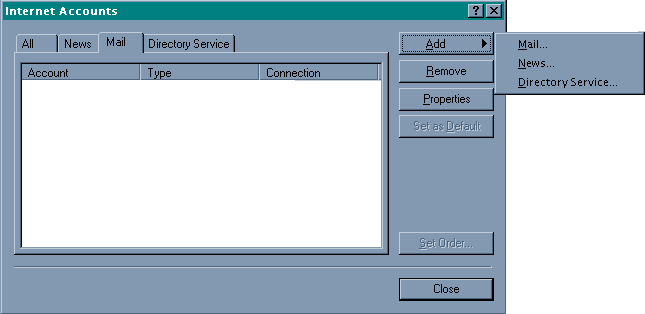
Microsoft Outlook Express
Microsoft Outlook Express is bundled with Microsoft Internet Explorer 4.x and above. The following is describes how to set Microsoft Outlook Express for your email account.
Click on the "Tools" menu
Click on "Accounts"
Click on the "Mail" tab
Click on the "Add" button
Click on "News"
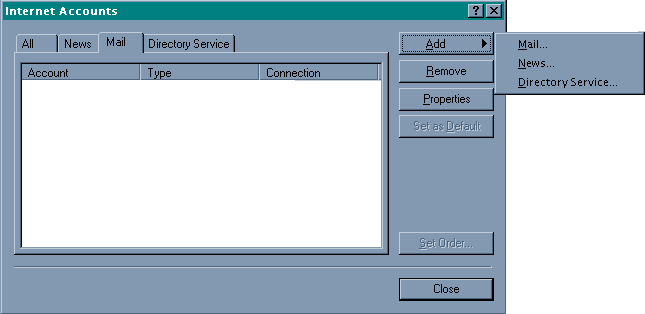
After you click on "News", the Internet Connection
Wizard will start.
The first screen entitled "Your Name" asks you for a "Display name:".
On that line, type in your name as you would like other people to see it.
Click next.
The next screen asks you for your "E-mail address:".
Type in your Email address and click next.
The next after that asks you for the "Incoming mail (POP3 or IMAP) server:".
Make sure POP3 is selected, and type on that line "mail.salsgiver.com"
without the quotes.
The next line asks you for the "Outgoing mail (SMTP) server:".
Type on that line "mail.salsgiver.com" without the quotes.
Click next.
The next screen says "Log on using: POP account name".
There you want to type in your login name. On the next line type
in your password. Click Next.
The next screen asks you for an "Internet mail account name:".
On that line type "Salsgiver Mail" without the quotes. Click Next.
On the "Choose Connection Type" screen, you want to select the
one that says "Connect using my phone line." Click next.
On the next screen you can choose your modem and click next.
On the next screen, you want to select the option "Use an existing dial-up connection.".
Choose Salsgiver and click next.
On the last screen, "Congratulations", you can click "Finish".
This will take you back to your "Internet Accounts" screen. From here, click
"Close.". Now Outlook Express is setup for get your email.