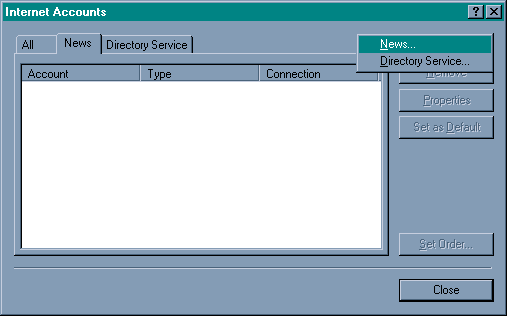
Microsoft Outlook Express
Microsoft Outlook Express is bundled with Microsoft Internet Explorer 4.x and above. The following is describes how to set Microsoft Outlook Express for reviewing new groups.
Click on the "Tools" menu
Click on "Accounts"
Click on the "News" tab
Click on the "Add" button
Click on "News"
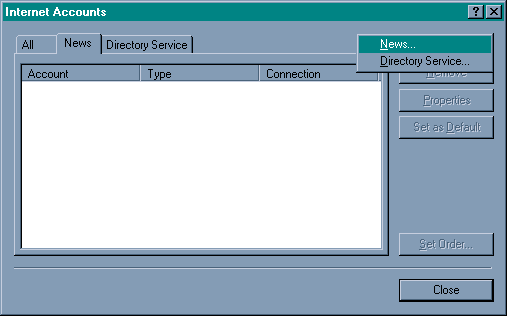
After you click on "News" the Internet Connection Wizard will start. The first screen entitled "Your Name" asks you for a "Display name:" on that line type in your name. Click next. The next screen asks you for your "E-mail address:" on that line type your e-mail address. Click next. The next screen after that asks you for the "News (NNTP) server:" you want to type on that line "news.salsgiver.com" without the quotes. Click next. The next screen asks you for an "Internet news account name:" on that line type "Salsgiver News" without the quotes. The "Choose Connection Type" screen you want to select the one that says "Connect using my phone line." Click next. The next screen you can choose your modem and click next. The next screen you want to select the option "Use and existing dial-up connection." Choose Salsgiver and click next. The last screen "Congratulations" you can click "Finish." This will take you back to your "Internet Accounts" screen, at this point click "Close." A message will appear that says "Would you like to download newsgroups from the news server you added?" Click on yes. After the newsgroups are downloaded a screen will come up allowing you to select which newsgroups you wish to participate in.