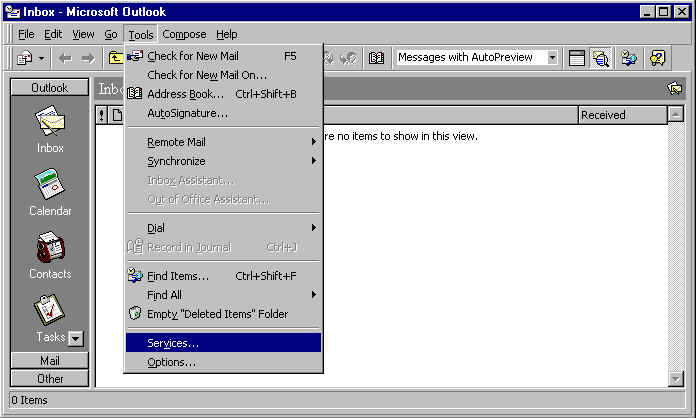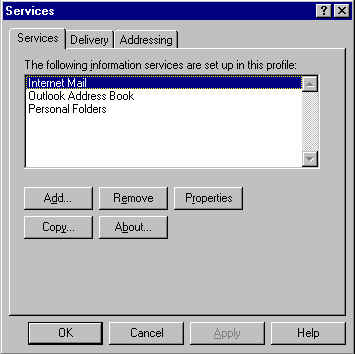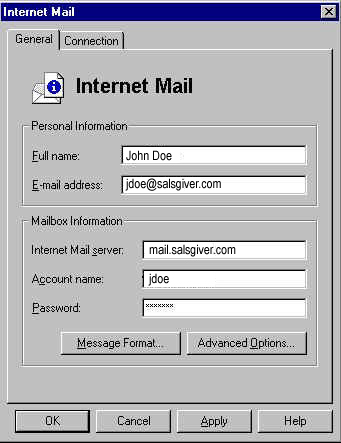Setting Up Microsoft Outlook
- Open Microsoft Outlook
- Click on the Tools menu.
- Select Services.
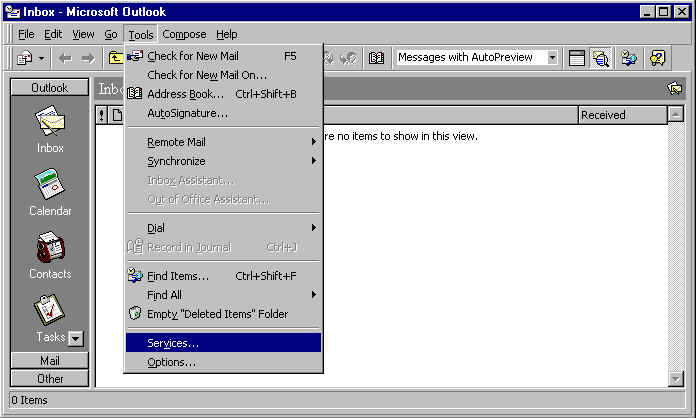
- When the Services box pops up, make sure
Internet Mail is selected.
- Click on the Properties button.
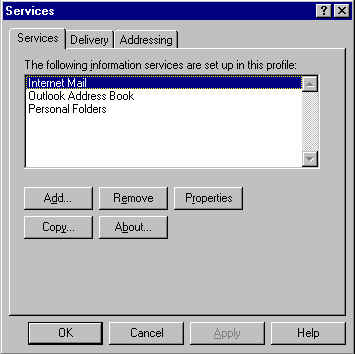
- Enter your user information:
- Under Full Name, enter your name how you
would like other people to see it when you send
them email.
- Under E-mail Address, enter your email
address. This would be somehting like
login@salsgiver.com, where login is your
login name (a.k.a. user name).
- Under Internet Mail server, you will enter
mail.salsgiver.com.
- Under Account Name, type in your login name
(a.k.a. user name).
- Under Password, enter your account password.
This is the same password that you use to get on the Internet.
- Click on the Connection tab.
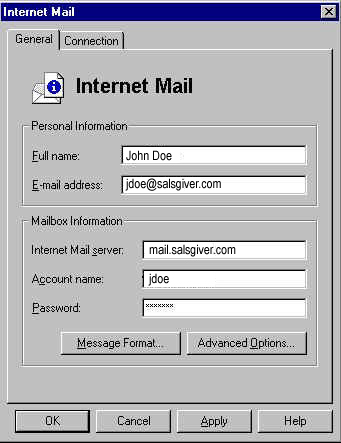
- Click on Connect using the modem, and select
your Salsgiver connection from the pull-down menu.
- Press the OK button.
- Restart Microsoft Outlook, and you should be ready
to check your email by clicking Tools, Check for New Mail,
or by using the Check Mail icon on the toolbar.
- If you need further assitance, feel free to email us,
or call us at (724) 295-1970.