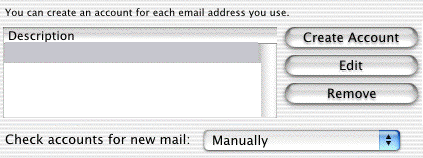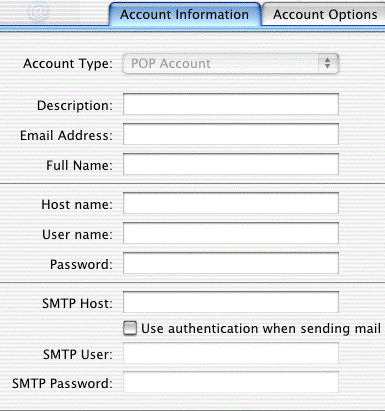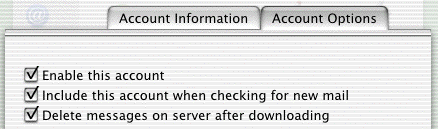Salsgiver
Setup for MAC OS X
Click the Apple menu then select System Preferences.
Click Network in the System Preferences window. Set the Location
to Home, and Configure to Internal Modem.

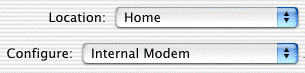
Click the TCP/IP tab.
- Select Configure using PPP
For Domain Name Servers enter the following in order:
206.67.234.10, 198.6.1.1
Click the PPP tab
- Enter Salsgiver beside Service Provider
- Type your local access number beside Telephone Number
- Enter your username beside Account Name, and your password beside Password.
Click the PPP Options button. Check these three Session options,
leaving the other two unchecked:
- Connect automatically when starting TCP/IP applications
- Disconnect when user logs out
- Redial if busy
Check the following Advanced Options:
- Send PPP echo packets
- Use TCP header compression
Click OK.
Click the Proxies tab. Salsgiver does not use any type of proxy
server. Make sure all options on this page are NOT checked.
Click the Modem tab. Select your modem from the list on the menu.
(If the modem came with your Apple, it will most likely be displayed as Apple
Internal 56K Modem (v.90)).
- Select On for the Sound option.
- Make sure Wait for dial tone before dialing is checked.
Click Save.
Email Setup for Mac OS X
Double-click the Mail
icon.
![icon-macosx-mail[1]](icon-macosx-mail_1_.gif)
Choose Preferences from the Mail menu.
![2919.mail-mail-prefs-menu[1]](2919.mail-mail-prefs-menu_1_.gif)
Click the arrow box on the Check accounts for new mail pop-up list and
choose Manually, then click the Create Account button.
Choose POP Account for the Account Type.
- Beside Description, type Salsgiver
- Beside Email Adress, type your email address
- Beside Full Name, type your name in the manner you would like it to
appear in email you send
- Beside Host name, type mail.salsgiver.com
Beside User name, type your username making sure to use all lower
case letters
Beside Password, type your password
Beside SMTP Host, type mail.salsgiver.com
Click the Account Options tab. Make sure the following options are
checked:
Click the OK button. Close the Preferences menu. You may now
use Mac OS X to send and receive email.


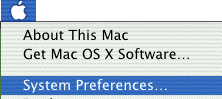
![]()
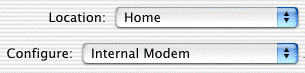
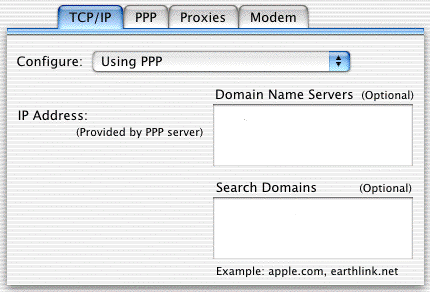
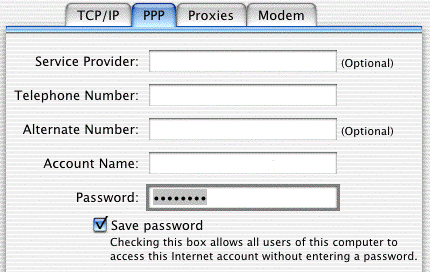
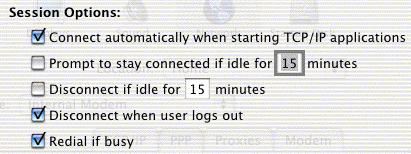
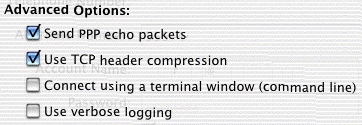

![]()
![2919.mail-mail-prefs-menu[1]](2919.mail-mail-prefs-menu_1_.gif)