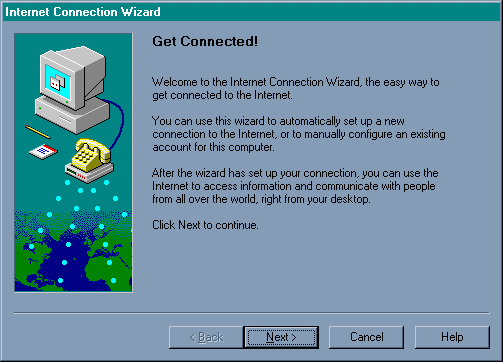
Windows 95-98 Guide for Salsgiver Inc. with Internet Connection Wizard
Some versions of Microsoft Windows 95, Microsoft Windows 98, Microsoft Internet Explorer 4.x and up, and some versions of Microsoft Internet Explorer 3.0 come with a utility called Internet ConnectionWizard to help you connect to the Internet. The following is Internet Connection Wizard:
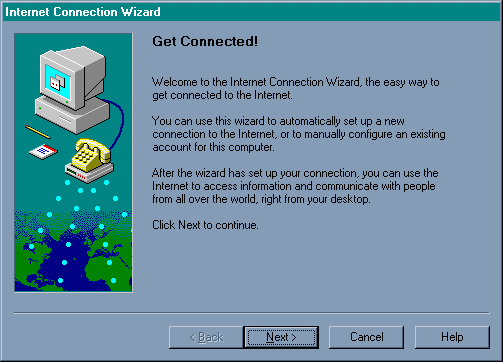
At this screen click Next.
Select the option "I want to set up a new connection on this computer to my existing Internet account using my phone line or local area network (LAN)"
Click Next.
Select "Connect using my phone line"
Click Next.
Choose your modem and click next.
Select the option "Create a new dial-up connection" and click Next.
Type in either the Oakmont or the Freeport number in the "Telephone Number" space.
Click Next.
The next screen prompts you for your "User Name" and "Password." Type in your user name and password and click Next.
The next screen asks if you want to change the "Advanced settings" select "Yes" and click Next.
Select "PPP (Point to Point Protocol)." Click Next.
Select "I don't need to type anything when logging on" and click Next.
Select "My Internet service provider automatically assigns me one." on the next screen. Click Next.
On the next screen select "Always use the following" and type in the information as shown below:
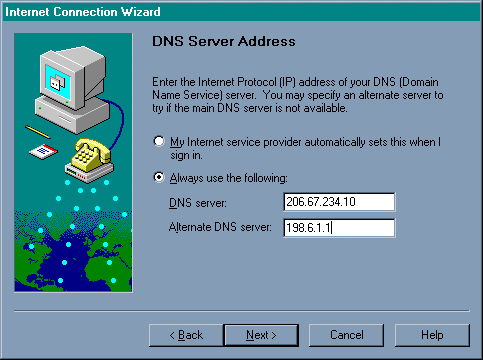
Click Next.
Type "Salsgiver" in the line that says "Connection name." Click Next.
The next screen asks you to setup an Internet Mail account, select "Yes" and click Next.
Next, select the option that says, "Create a new Internet mail account" and click Next.
The "Your Name" screen prompts you for a "Display Name," there type in your real name.
Click Next.
Type in your email address on the line provided and click Next.
The next screen is to setup the mail program to get your email. Type in the following information the same as below:
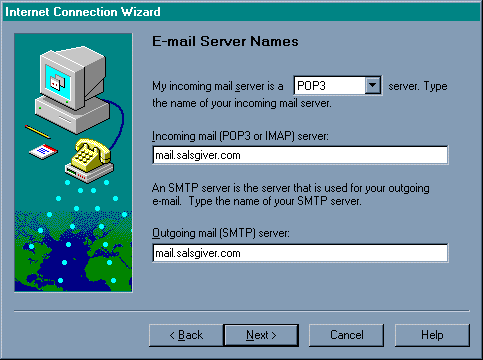
Click Next.
Select the option "Log on using" and the POP account name is your user name and the password your password for Salsgiver, type in your information.
Click Next.
The next screen asks for an "Internet mail account name," type in "Salsgiver" in the space provided.
Click Next.
The next screen asks if you want to set up your "Internet news account" selected "Yes" and click Next.
Type your name in for the "Display name"
Click Next.
On the next screen type in your email address on the line "E-mail address."
Click Next.
On the line that says "News (NNTP) server" type "news.salsgiver.com" without the quotes.
Click Next.
The next screen says "Internet news account name" type in "Salsgiver News" without the quotes on the line provided.
Click Next.
On the next screen select "No" and click Next.
On the "Complete configuration" click "Finish."
Now you are all setup to connect to Salsgiver.